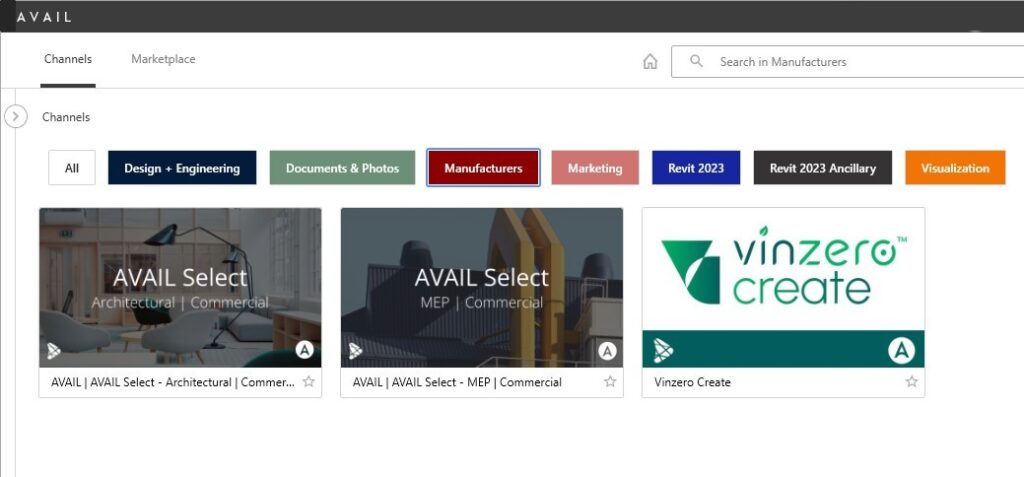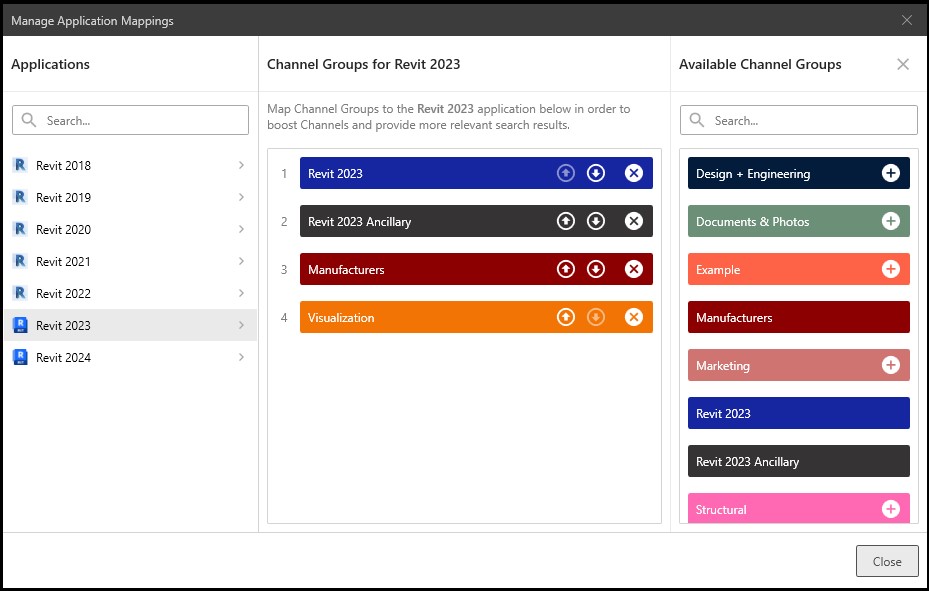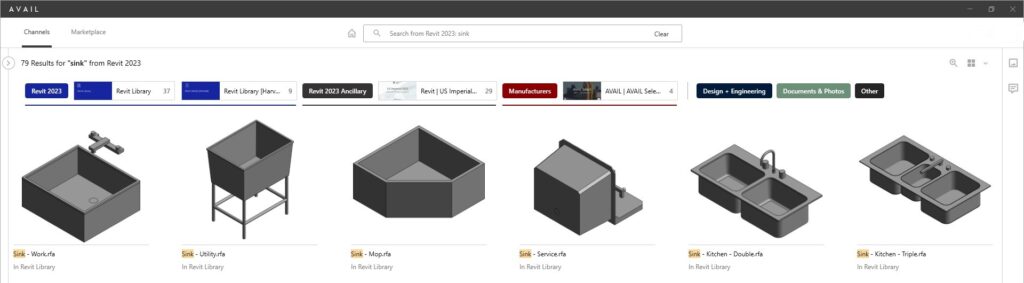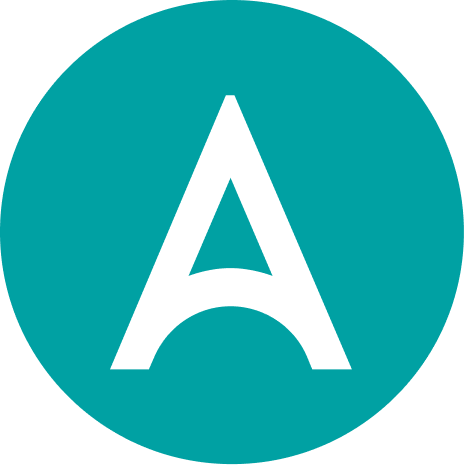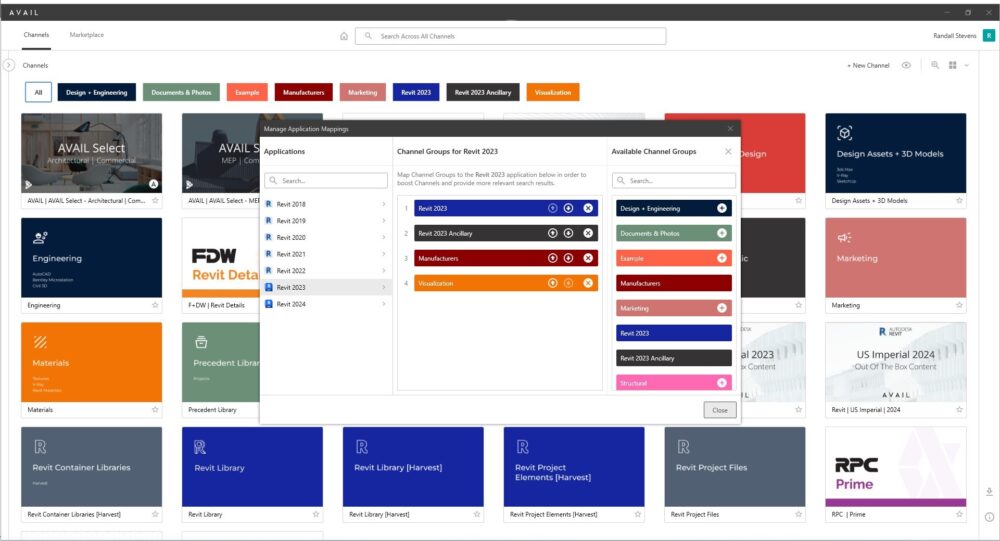
CHANNEL GROUPS | APPLICATION MAPPINGS
Navigating and Searching your growing list of Channels just got easier!
Channel Groups provide improved navigation as your use of AVAIL expands. And new Application Mappings leverage Channel Groups to make search in AVAIL even more powerful.
Ever Improving Search!
In our quest to make searching content as easy and effective as possible we’ve added new ways of adding context to your Channels in AVAIL using Channel Groups.
WHAT ARE CHANNEL GROUPS AND APPLICATION MAPPINGS?Channel Groups are a new feature that provides a means of organizing Channels into logical groupings. These groupings are completely customizable and Channels can exist in more than one Channel Group. Logical groupings may be specific to an application such as Revit or Rhino or you may choose to group Channels related to topics such as Photos or Marketing assets. Furthering an important mantra of AVAIL, Channel Groups are completely customizable to fit a firm’s needs and preferences. Improved Navigation Once Channel Groups have been created and Channels assigned you will find new Channel Groups Filters on the Home screen of AVAIL just above the display of the individual Channels. Selecting a Channel Group Filter will update the Home screen to display only the Channels associated with each respective Channel Group. The Channel Group Filters make it easier to navigate a growing number of Channels in AVAIL.
Search From External Applications
The Channel Groups feature provides a means of ‘Mapping” Channel Groups to specific applications. A new Manage Application Mappings interface allows each firm to prioritize search results based on Channel Groups. Better yet, the application mappings are on a per application version basis. This means you can target different content from a search originating in Revit 2023 as you would from Revit 2021. The Manage Application Mappings interface also allows you to order multiple target Channel Groups per application that will act to “boost” search results based on Channel Group order. As an example, if you’d prefer to have an internal Revit library prioritized over the Revit Out-of-the-Box libraries you can do so via Channel Groups.
Presentation Of Search Results When a search originates from an application such as Revit the results are presented in the AVAIL Desktop interface. The search results will reflect preferences designated by the Application Mappings. The Channels containing the resulting content from the search are displayed across the top of the Home screen grouped by respective Channel Groups and prioritized by the Application Mapping(s). Content items outside of the scoped Application Mapping(s) and their respective Channel Groups are also displayed secondarily to “boosted” results.
|
GET DISCIPLINE(D)
A multi-disciplined firm provides a perfect scenario for taking advantage of Channel Groups and Application Mappings.
One way of thinking about using Channels in AVAIL is to use them to deliver targeted content. Take the example of a firm that is organizing a Revit library and has multiple disciplines represented in the form of architectural, interiors, landscape, and MEP under one roof. Rather than putting all content into a single Channel in AVAIL they could separate the content used primarily (or exclusively) by each discipline into their own channel(s). For content that is used across multiple disciplines they’d then create a generally-accessible channel for that content.
Next they can create a Channel Group containing all of the discipline-specific Revit channels and another group containing the general purpose library. By mapping both Channel Groups to Revit in the Application Mappings interface they can order them with the specific discipline group first followed by the general purpose library group. The effect of sharing the discipline-specific channels only with the members of each respective discipline and the general purpose channel with everyone is that each user will see both their discipline and the general library. Better yet, their searches from within Revit will prioritize results with content from their discipline over the general library!
CHANNEL GROUP & APPLICATION MAPPINGS QUICK HITTERS
Channel Groups make find the right content even simpler!
- Create Channel Groups that make sense for your firm. They’re completely customizable.
- Add one or more Channels to each Channel Group.
- Channels can belong to more than one Channel Group!
- Filter to the channel(s) you’re looking for on the Home screen with new Channel Group filters
- Connect one or more Channel Groups to your applications via the Application Mappings interface.
- Organize Channel Groups with the Application Mappings editor to prioritize search results from each application.
Channel Groups make it that much easier to find the information you need, faster!