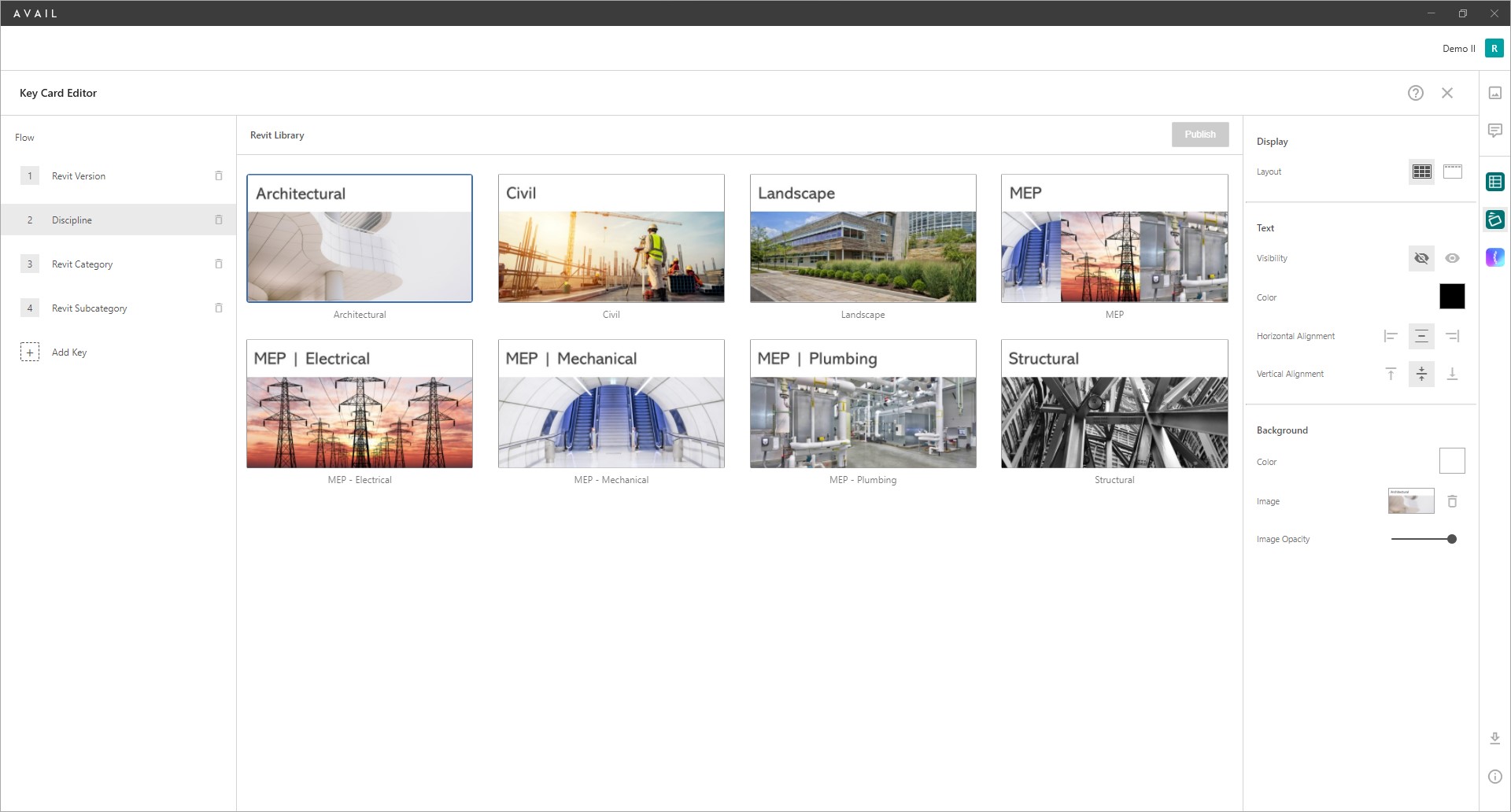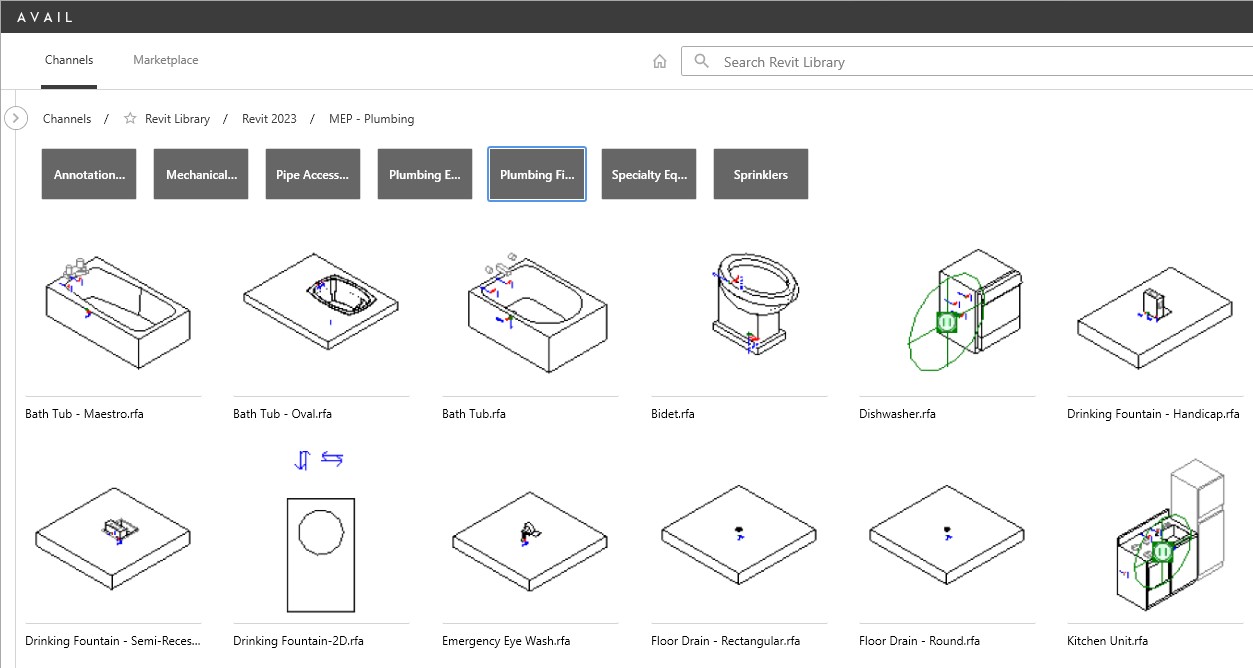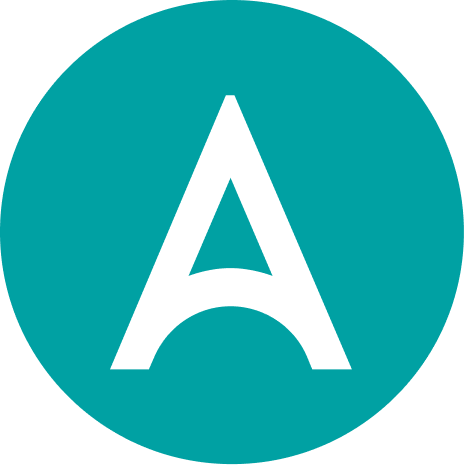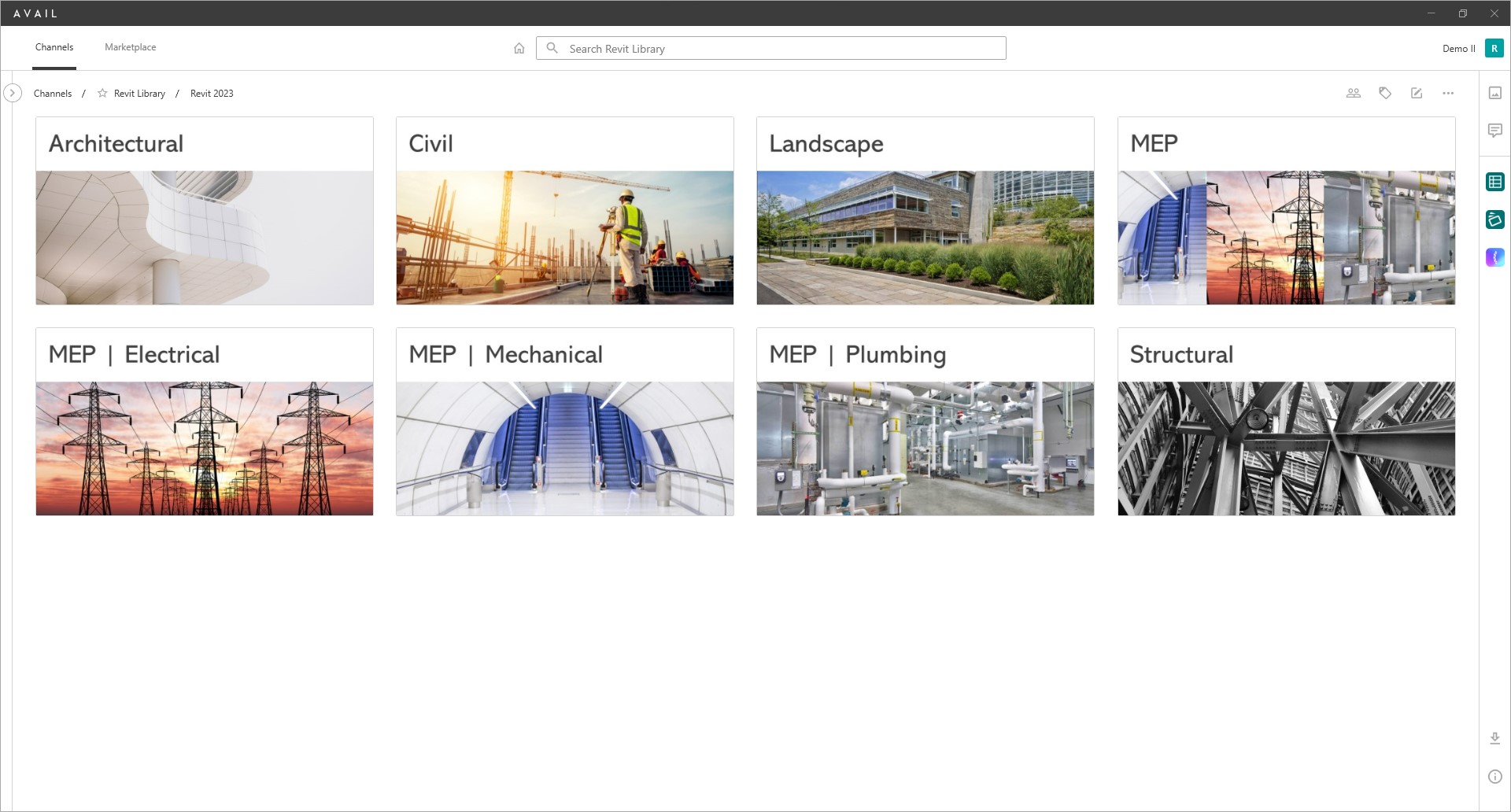
CHANNEL CARDS | KEY CARDS
Create enticing visual experiences in AVAIL using Channel Cards & Key Cards.
Look for sample Discipline and Revit Category Key Cards in the revamped AVAIL Installers & Publisher Resources channel (found in Marketplace) and liven up your Revit content channels in minutes!
Introducing Key Cards!
Channels are a great way to present your content in an organized way in AVAIL. But have you ever wished you could group content within a Channel to make things easier to find? Key Cards do just that!
WHAT ARE CHANNEL CARDS AND KEY CARDS?Think of Channel Cards and Key Cards as visual gateways to your content. They’re dynamic and completely customizable to reflect your brand identity. The result makes AVAIL feel like your own custom app. You’ve probably been using Channel Cards since their introduction in AVAIL 4.0. Channel Cards help you create an incredible visual experience in AVAIL. Think of a Channel Card as an album cover for each Channel you create. They provide an opportunity for you to customize an exciting visual experience that makes finding the right content even easier. Key Cards are available beginning with the AVAIL 4.3 release. Key Cards provide visual grouping and filtering within a Channel. They’re called Key Cards because they’re dynamically driven by the Keys you’ve assigned to Content Tags within each Channel. And they’re completely customizable by you using the integrated Key Card Editor. |
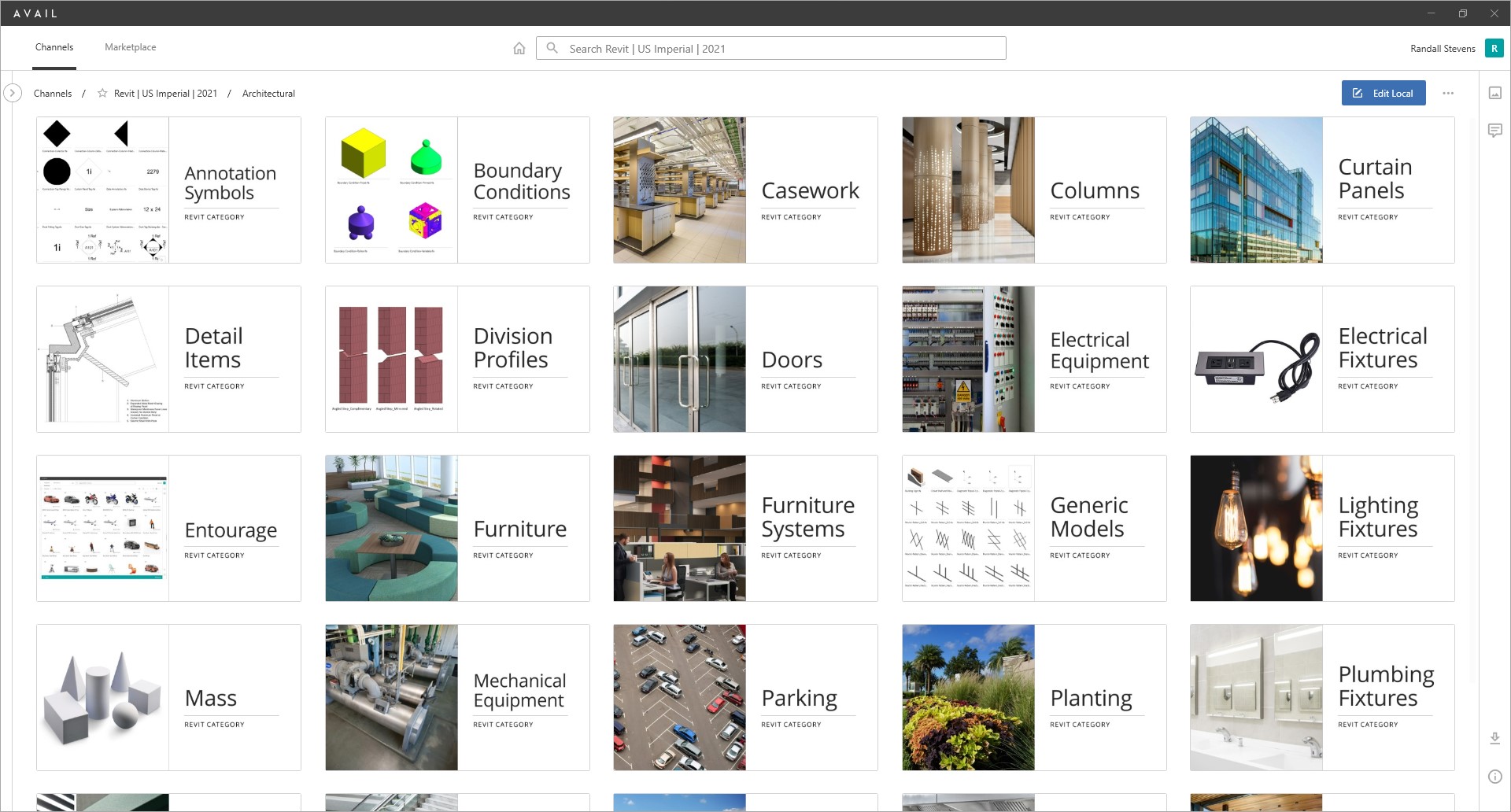
|
A TAILORED EXPERIENCE
What makes Key Cards powerful is they are driven, as the name suggests, by the Keys assigned to Tags on your content. You can decide if a Grid or Banner Layout make the most sense and you can “stack” multiple Keys to tackle the most demanding challenges to organizing content for ease of use.
For example, you could create a Grid Layout of Key Cards derived from a Discipline Tag assigned to your Revit Content Library similar to the example at the top of this page. Assuming you already have one or more Discipline Tags assigned to the content in that Channel each Value will appear as a Key Card upon entering the Channel. Double-clicking the Discipline of choice in effect filters by that Value.
If you want to add a second layer of filtering you could then use Revit Category Tags to automatically display each Revit Category Value across the top of the Channel by choosing a Banner Layout option. Selecting each Key Card is then the equivalent of selecting that Tag in the Filters Panel.
Go ahead. Give it a try!
KEY CARD QUICK HITTERS
Key Cards makes customizing visual groupings and filtering content simple!
- Integrated Key Card Editor lets you generate Key Cards in seconds
- Automatically generates Key Cards based on Tag Keys you select.
- Ability to “stack” two or more Keys lets you tackle complex content groupings.
- Completely dynamic so when you add new content just make sure it’s tagged appropriately. Key Cards are automatically applied.
- The Key Card Editor is built on an in-development plugin architecture for the AVAIL platform, called AVAIL Lenses.
Key Cards make bring a new life to your existing Channels.
KEY CARD EDITOR IS THE LATEST AVAIL LENS
The Key Card Editor was developed using a new plug-in architecture that allows rapid customization and extension of features within the AVAIL Platform. We’re calling the plug-ins to AVAIL “Lenses”. The Key Card Editor, along with Tag IO are the first of what will be many features developed by our own team and eventually partners who want to take advantage of AVAIL’s core content management capabilities. Lenses are the future of AVAIL!
Find more information
- AVAIL Help Center: Getting Started with Key Cards
- For sale inquiries: sales@getavail.com
Customers can download AVAIL 4.3 now from the Preview section in the AVAIL Manage Portal