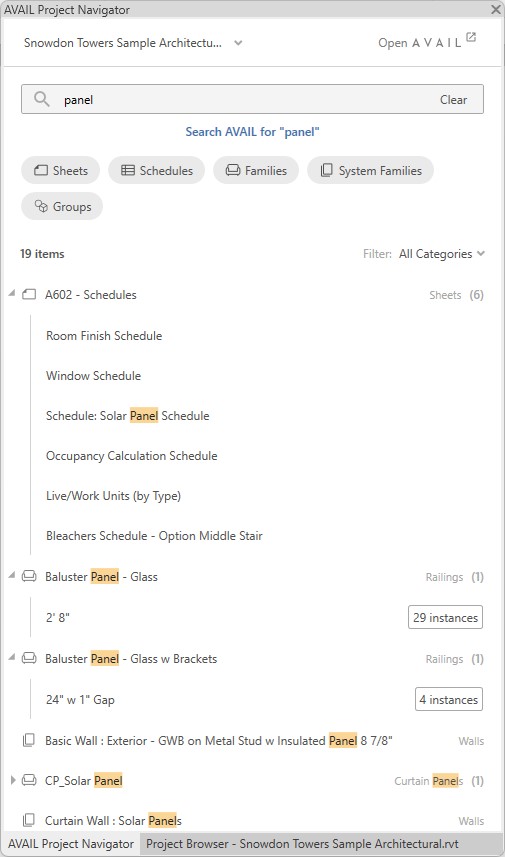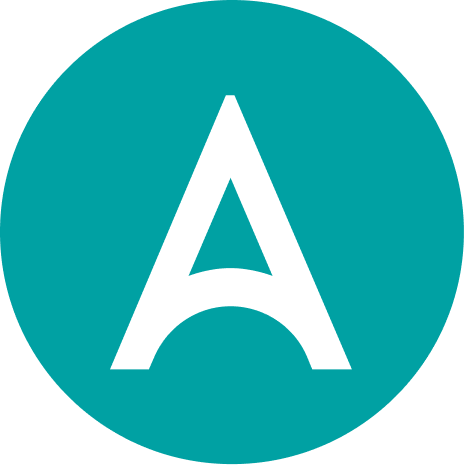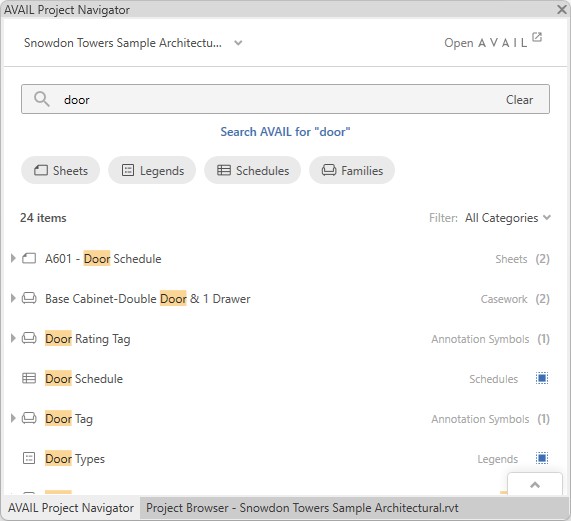
PROJECT NAVIGATOR FOR REVIT
Introducing Project Navigator, a powerful new feature of AVAIL for Revit that extends Revit’s native project browser to help you navigate the dense information you are forced to endure as your projects grow. Don’t wait for Revit 2024 to take advantage of advanced search capabilities!
Project Navigator provides you with new search and filtering capabilities, an Instance Navigator that pinpoints the exact element you need in the project, and, of course, quick access to extending your searches to AVAIL to find the exact content you need!
Built with the care and attention you deserve!
See How it Works
SUPPORT STARTS IN REVIT 2019
You don’t have to wait for upcoming Revit releases to take advantage of advanced Search, Filtering and Project Navigation features.
Available now when you install AVAIL for Revit 5.1!
WHAT IS PROJECT NAVIGATOR?
As a Revit project grows over time, navigating the information in that project becomes ever more taxing. And when more than one person is working on a project a new wave of challenges arise. Enter Project Navigator, a new feature of AVAIL for Revit.
With Project Navigator you can:
- Easily Switch between Active Projects
- See Recently Viewed Revit elements
- Search across all Revit project elements including Sheets, Views, Legends, Schedules, Families, System Families and Groups
- Conveniently Search AVAIL with a single click
– Opens AVAIL Desktop and executes the search
– Leverages new Scoped Search capabilities delivered with AVAIL Desktop 4.5
– Target Channels using Channel Groups and Application Mappings
- Filter by Element type including Sheets, Views, Legends, Schedules, Families, System Families and Groups and Sub-Categories within each!
- Navigate to Sheets, Views, Legends and Schedules with double-click
- View individual Elements contained on Sheets and navigate to them
- View Family Types and more importantly, actually drag & drop them into your project!
- View instances of each Family Type currently being used in the model
- Drag & Drop Elements (Views, Legends, Schedules, Families, System Families and Groups) into the Revit model or onto Sheets.
- View each instance of a Family currently placed in the model using Instance Navigator and jump to them in your project with a single click.
– Each instance displays the Level on which it resides along with the Host if applicable. (very helpful with Doors and Windows!)
– Instances conveniently Grouped by: None, Room, Level or Host.